
MS Word Password Recovery is a lightweight Win app specialized in recovering MS Word file passwords. Get passwords back to unlock Word files with MS Word Password Recovery. That’s why I would like to introduce a powerful Word password recovery app to crack strong passwords. What’s more, when the lost password is complicated, this method is not useful. However, if the password contains 3 more characters, it takes way too long. It turned out this method responded quickly and discovered the passphrase within seconds. Put a Word file encrypted with a password of 3 characters to test. After a while, your password shows up in a pop-up dialog.Īpplication.FileDialog(msoFileDialogOpen).ShowįileName = Application.FileDialog(msoFileDialogOpen).SelectedItems(1) Select the password protected file through the “File open” dialog and click on “Open”.Copy and paste the VBA code into the “Module” clipboard.Click on “Insert” and select “Module” in the drop-down menu.Launch Microsoft Visual Basic by pressing “Alt+F11” keys.Create and open a new blank Word document.Without the further ado, let’s dive right in. As a matter of fact, you can use VBA code to decrypt a password protected Word document without using any software. In general, we must take advantage of a third-party tool to recover the lost password. Get passwords back to unlock Word files using VBA code. This article will share with you 3 methods about how to unlock a Word document when you lose the password. It would be a waste of a lot of time on the Word document if you discard it because of losing the password.
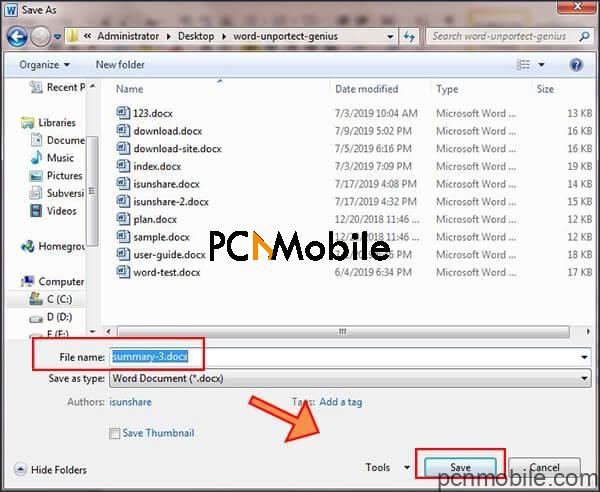
How awful it is once you can not open password protected Word documents.
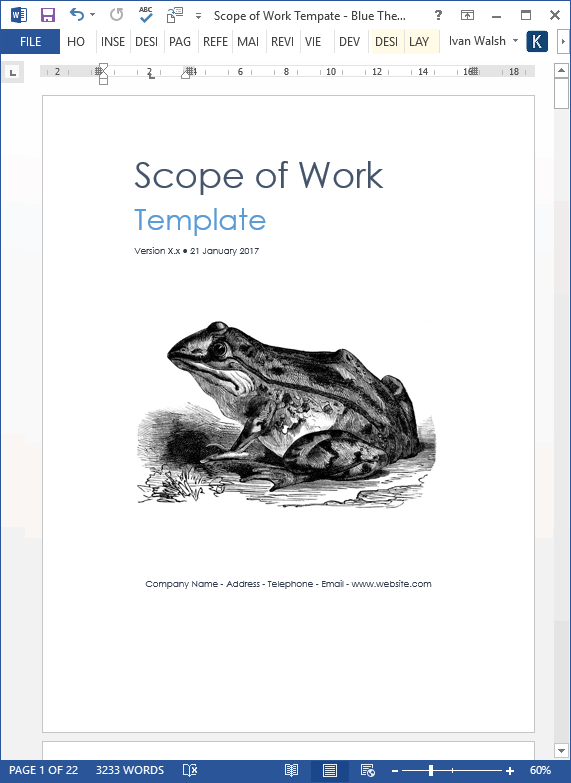
But you may mix them up or not find the text file where you wrote them down. It is a grand idea to protect your Word documents with passwords. Encrypting your Word file is essential to keep sensitive data secure from theft. MS Word is an extensively used word processor with which we make forms, resumes, reports, bills, and so forth.


 0 kommentar(er)
0 kommentar(er)
